Time isn’t what it used to be it seems. Am I getting older or are there less hours in the day than when I was younger? At least it certainly feels that way.
Here are some tools for you and your students to help organize your stuff and TAKE BACK those lost hours!
Bookmarks
The scenario: during your lectures you show your students a variety of photographs, works of art and websites. You want to create a bank of items to easily access during your lecture.
The tool(s): Delicious or Diigo
Example 1 – Delicious
Delicious is a bookmarking site. You can save links to almost anything online and you can also tag the links with keywords.
In the example above, I use a pre-determined set of tags to “catalogue” my collection of links. During my lecture I can click on the desired tag, for example “19thC”, to retrieve all of my items applicable to my 19thC lecture. In this example I have saved links to items from the web as well as items in library databases from my school.
Delicious offers browser buttons and extensions to make it easier to bookmark and organize your links: http://www.delicious.com/help/tools
Example 2 – Diigo
Diigo is more than a bookmarking site. Diigo acts as a tool for annotating web pages with highlights and sticky notes. It is useful if you are doing group-based collaborative research since you can create private groups that only you and your colleague(s) can view. You can even make notes to share with your students AND they can add their own notes! I find it particularly useful for jotting down prep notes on web pages that I intend to use in an upcoming lecture.
If you are an educator, you can apply for a free educator upgrade which provides added features like automatic group set up and pre-set privacy settings for student accounts.
Storage and Retrieval
The scenario: You have a ton of content that you would like to access and perhaps share without having to worry about uploading/downloading each time. Or you have files on the computer in your office that you wish to access while at home, on your phone, iPad or elsewhere.
The tool(s): Flickr and Dropbox
Example 1 – Flickr
Flickr is an online photo (and video) management and sharing application that allows one to upload up to 2 videos and 300MBs worth of photos each calendar month. On a free account, Flickr only displays the 200 most recent photos uploaded. If you need more, a $24.95/year PRO account is available. Accounts can be created using a Yahoo, Google or Facebook ID.
You can store your pictures on Flickr and access them during your lecture. You can also provide either private or public access to the images and have students view the images.
Use Flickr as a resource:
Flickr has over 5 billion pictures on their site with over 3,000 new images being uploaded every minute. Find Creative Commons licensed pictures on Flickr to visually enhance your presentations, website or handouts. I love this tool by compfight that helps find pictures filtered by tag or text. Once you have an image, you want to ensure you properly cite it. I like ImageCodr because it gives me the HTML code and a brief and easy license summary which keeps the copyright police happy.
Use Flickr as a learning tool:
Here are some ideas for teaching English language learner (ELL) instructors:
- do a tag search using vocabulary words to show a photo instead of a dictionary definition since “a picture is worth a thousand words”
- have a discussion on why a photo is the most viewed
- learn about different cultures, rituals and practices via photos
- review the choice of titles, captions and tags used to describe the content of a particular photo
- have students upload their own photos and practice descriptive text
- have students describe other pictures or share opinions
- illustrate the concept of folksonomy or user-generated classification of content using photos
- teach students how to engage others through compliments, critiques or questions via comments on a photo
- combine pictures with CIA – The World Factbook or Migra’s Canadian Export Guide to learn more about a particular country
- check out photos tagged with flicktion or write some fiction in the comments field and tag the photo with the word Flicktion
Example 2 – Dropbox
Dropbox is a file backup, synchronization and sharing tool which works across multiple platforms whether you’re online or offline. A copy of the file is stored on a secure server that can be accessed by any computer or an iPhone, iPad, Blackberry or Android mobile device.
Why would you want to use this? If you’re like most of us, you work on your school computer and also on your home computer. If you’re a bit on the techie side, you might even do work or like to do work on your mobile phone or tablet. If you’re not using Google Docs or otherwise working off of the Cloud, the problem is remembering to save your file(s) to a USB stick or emailing it to yourself so you can continue to work on it again from home. The other problem is remembering which version is the most up-to-date version! With Dropbox, you not only access files and folders from a secure server, you can have a copy on each computer that remains synchronized no mater where you access it. And if you delete a file by mistake? Not to worry – Dropbox has it saved in the archives.
Two added benefits for instructors are the ability to share folders with colleagues and also to have students send you files that automatically are “dropped” into the Dropbox! These are also secure and you can grant/deny access whenever you choose to.
If you don’t have access to your computer with the Dropbox application, you can always log in to the website and retrieve your files there.
With the free application called Send To Dropbox, you can even email files to your Dropbox using a private unique email address. Share this with your students and you have a time stamped record of files received.
If you are an educator (or student), you can get double the credit for referrals – now 500MB up to a limit of 16 GB while the person you refer gets an extra 250MB.
To Do Lists
The tool: Remember the Milk

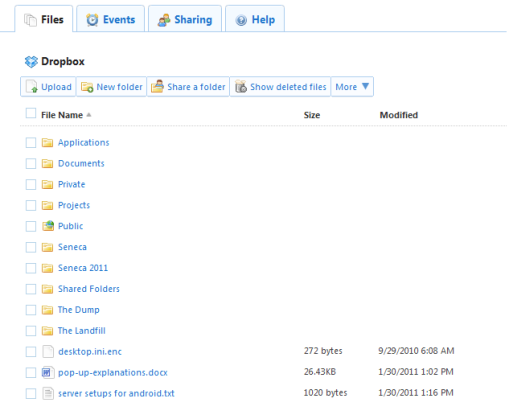
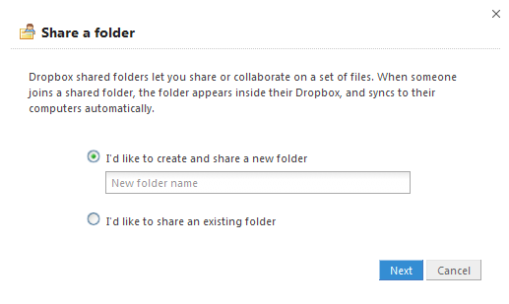

Leave a comment